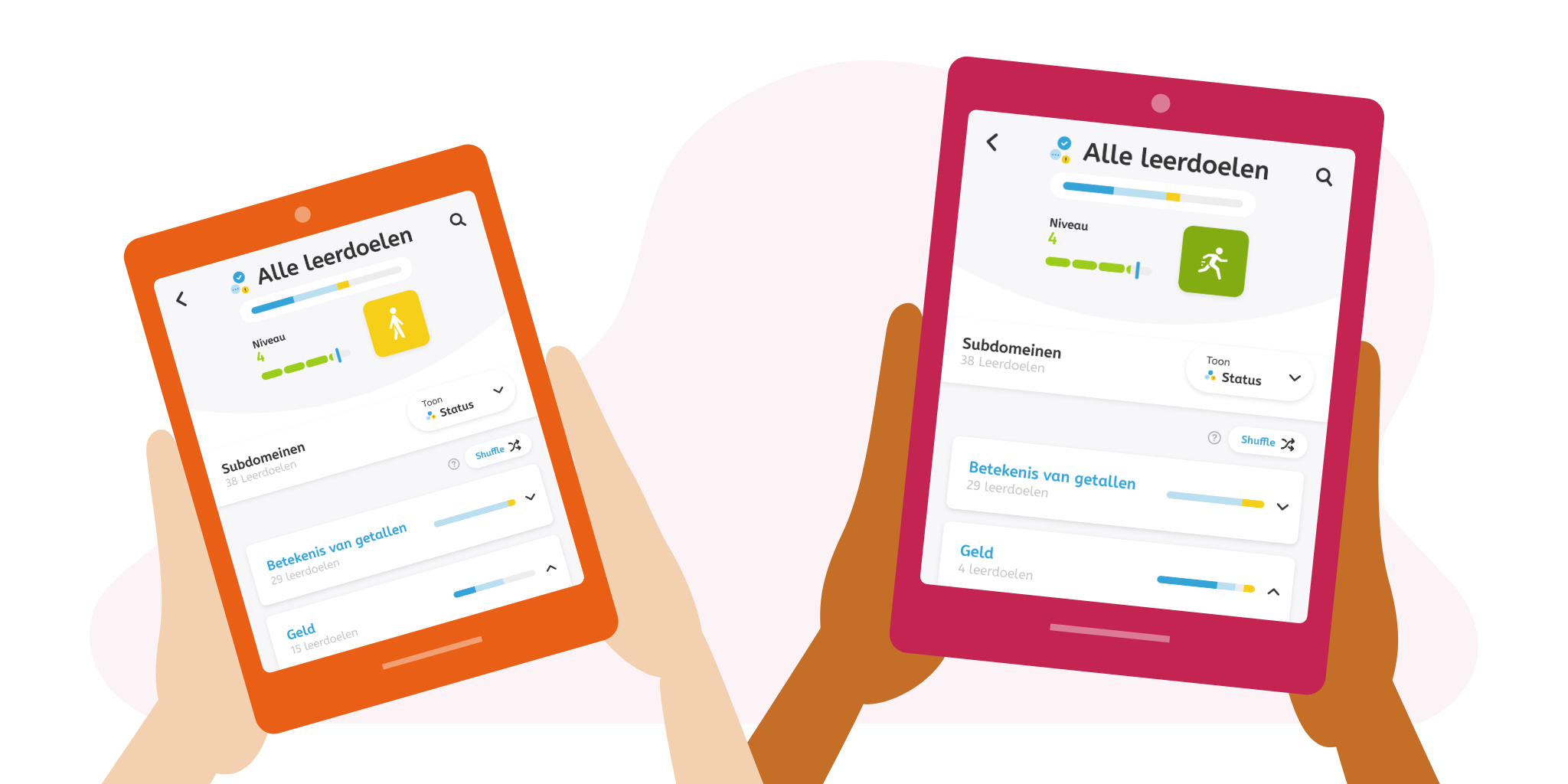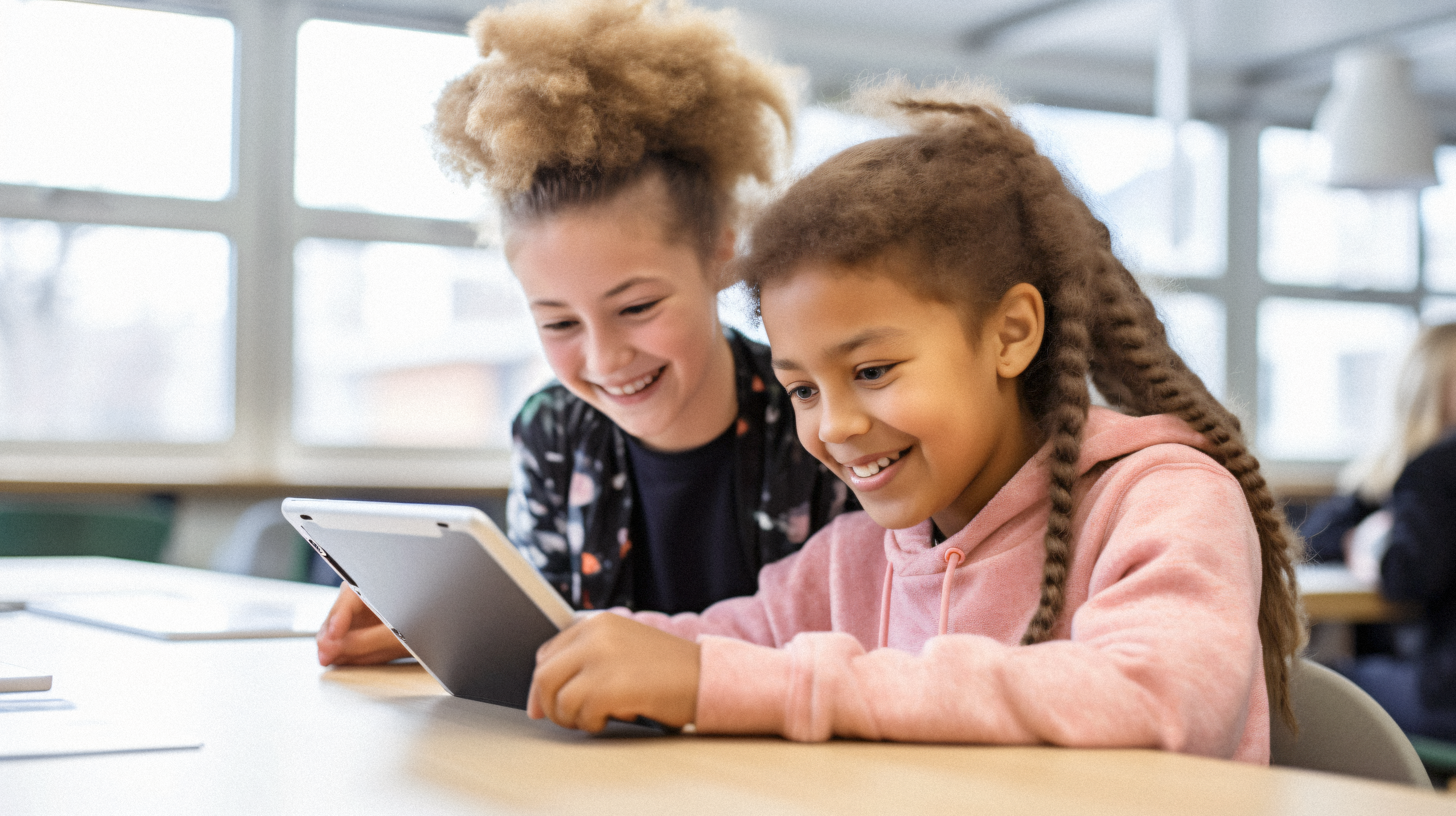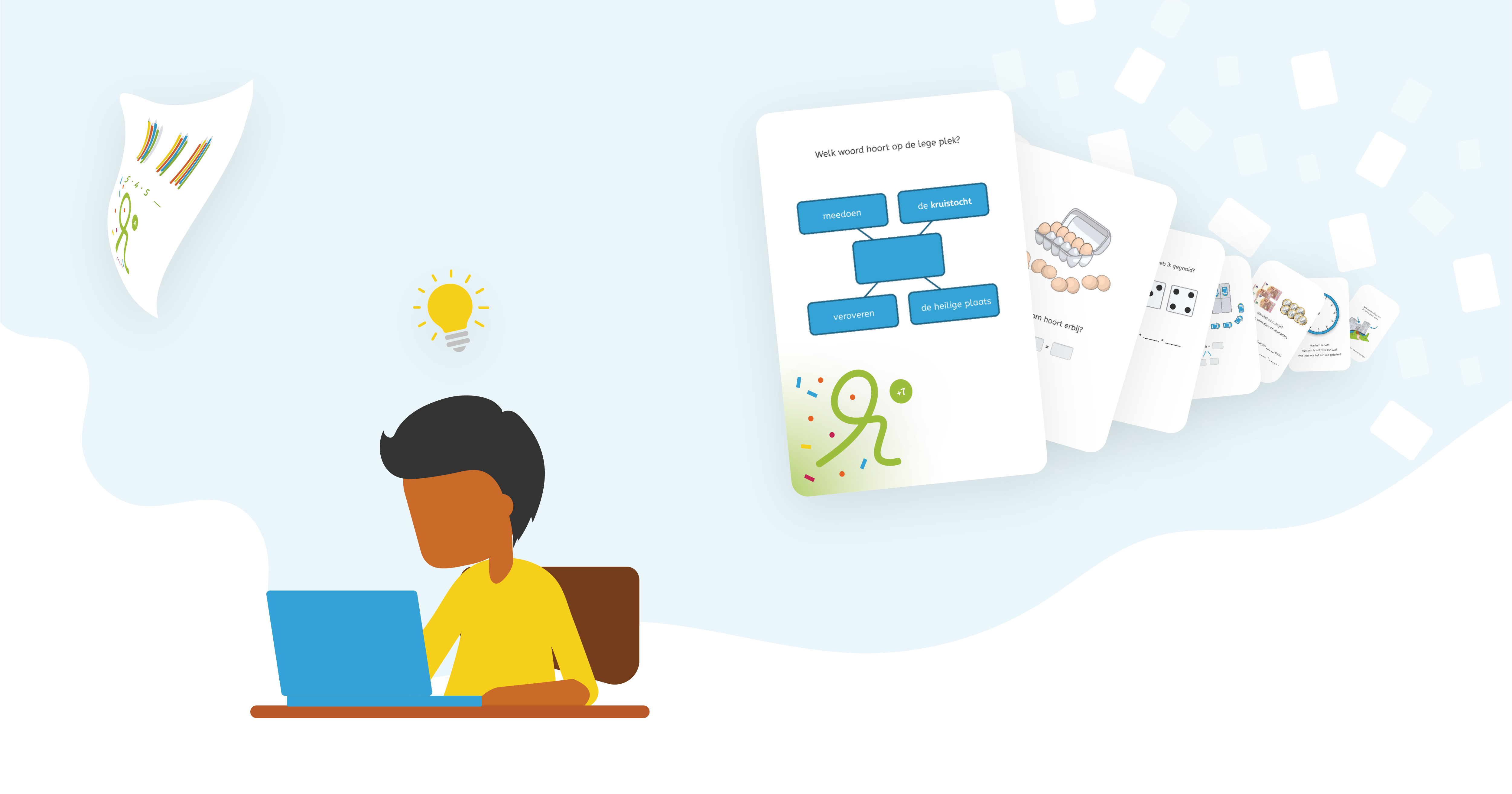Solution
Better Insight for Your Students
Recently, several small changes have been made to the student environment. We are happy to inform you about the main changes.
Start Screen
When students now click on a subject on their device, the start screen appears with the Lessons, the Work Package, and All Learning Goals. The three learning goal status boxes (Growth towards Target Level, Target Level Achieved, and Help Needed) have now been merged into All Learning Goals. In this overview, the student sees how he or she is performing per subdomain and what still needs to be worked on. This overview includes all the information from the old report in the student environment and thus replaces it.
Work Package
The work package contains all the learning goals that you, as a teacher, have set up for the student. What’s new is the progress of the course material: at the top of the page, the colored bar shows how far the student has come in achieving the learning goals in the work package.
The shuffle button is now in the work package. With this, the student practices all the achieved learning goals that are ready in the work package randomly.
All Learning Goals
Under All Learning Goals, the learning goals from the lesson plan are listed. The student now also sees his or her personal progress of the course material and skill level, including the target level.
The learning goals are divided into subdomains, just like in the student overviews in the teacher dashboard. The colored progress bars show how far the student has come in achieving the learning goals within that subdomain. The student can also view his or her level per subdomain by choosing ‘Level’ in the dropdown instead of ‘Status’. If the student selects the level button, the current skill levels per subdomain become visible. Each subdomain can be expanded to view the underlying learning goals with their level and status. The student can click on a learning goal from this overview to start practicing with it.